Automating repetitive tasks can save time and ensure consistency across platforms. In this blog post, we’ll walk you through a powerful automation that takes your videos, transcribes them into text, turns them into a blog post, and posts them on YouTube, LinkedIn, and other social media platforms—all using Make.com.
Why Automate This Process?
Manually repurposing video content into text-based content is time-consuming. This automation allows you to:
- Convert videos into blog posts effortlessly.
- Distribute content across multiple platforms simultaneously.
- Improve workflow efficiency and reduce manual workload.
- Keep your content marketing strategy consistent and streamlined.
What You Need
To set up this automation, you’ll need:
- A Dropbox account (or Google Drive, though Dropbox is recommended for easier file handling).
- Access to Make.com (formerly Integromat).
- ChatGPT for transcription and content generation.
- YouTube, LinkedIn, and other social accounts for content distribution.
Step-by-Step Guide to Automating Your Content
1. Watch for New Video Uploads
The first step in Make.com is setting up a Watch File module for Dropbox. This will automatically detect any new video file uploaded to a specific folder.
- Create a new scenario in Make.com.
- Select the Dropbox module and choose Watch Files.
- Specify the folder where your videos will be uploaded.
- Enable the Watch for Subfolders option.
- Set the limit to 10 files (or adjust as needed).
2. Download the Video File
Next, add a Download File module to fetch the uploaded video.
- Select Dropbox again and choose Download File.
- Connect it to the Watch File module.
- Ensure it downloads the newest uploaded file.
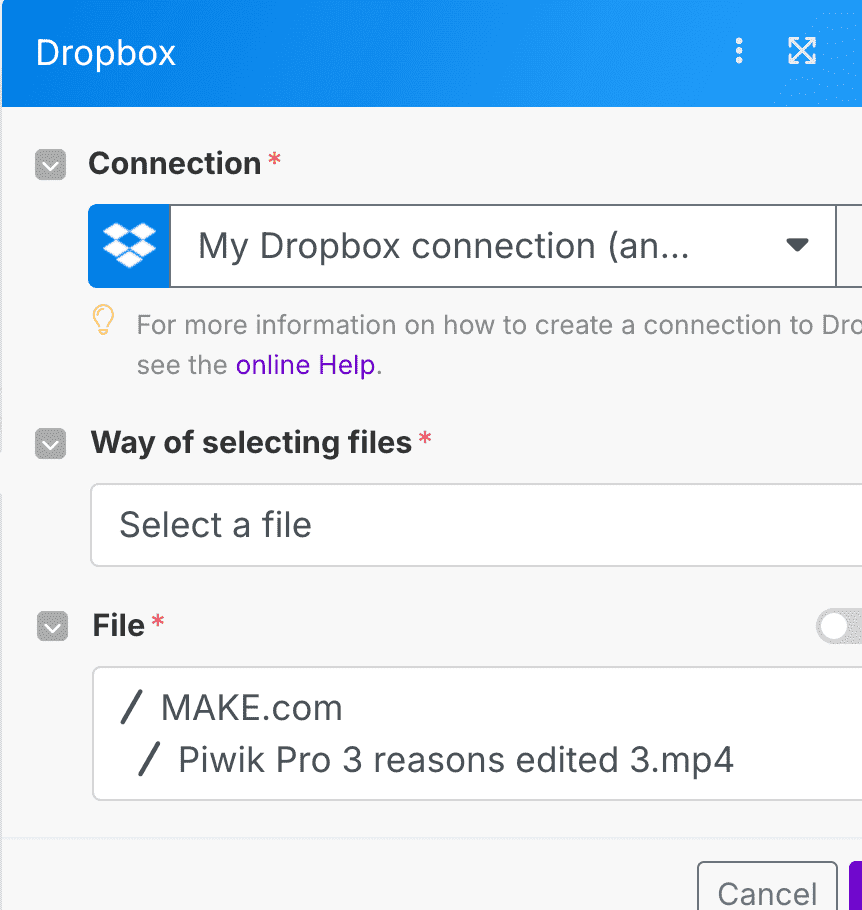
3. Transcribe the Video to Text
- Now, use ChatGPT to convert the video’s audio into text.
- Add a Create Transcription module from ChatGPT.
- Select Transcribe Audio to Text.
- Set the prompt as: “Transcribe this video.”
- Run a test to ensure the transcription works properly.
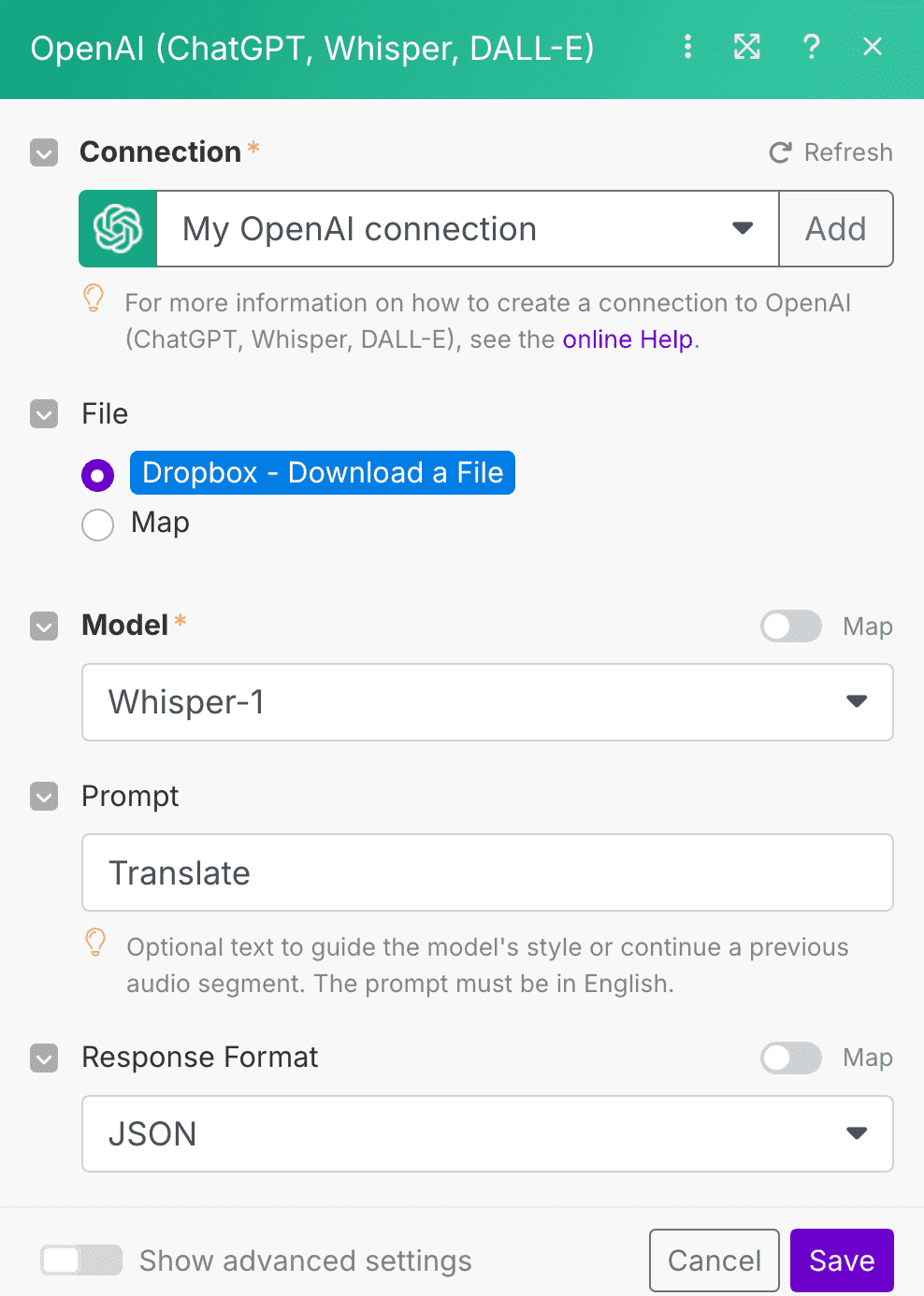
4. Convert Transcription into a Blog Post
- Once you have the transcription, generate a blog post.
- Add a Prompt Completion module in ChatGPT.
- Try out a simple prompt: “Turn this into a well-structured blog post.” (you can customise this to your needs and make it more elaborate if needed)
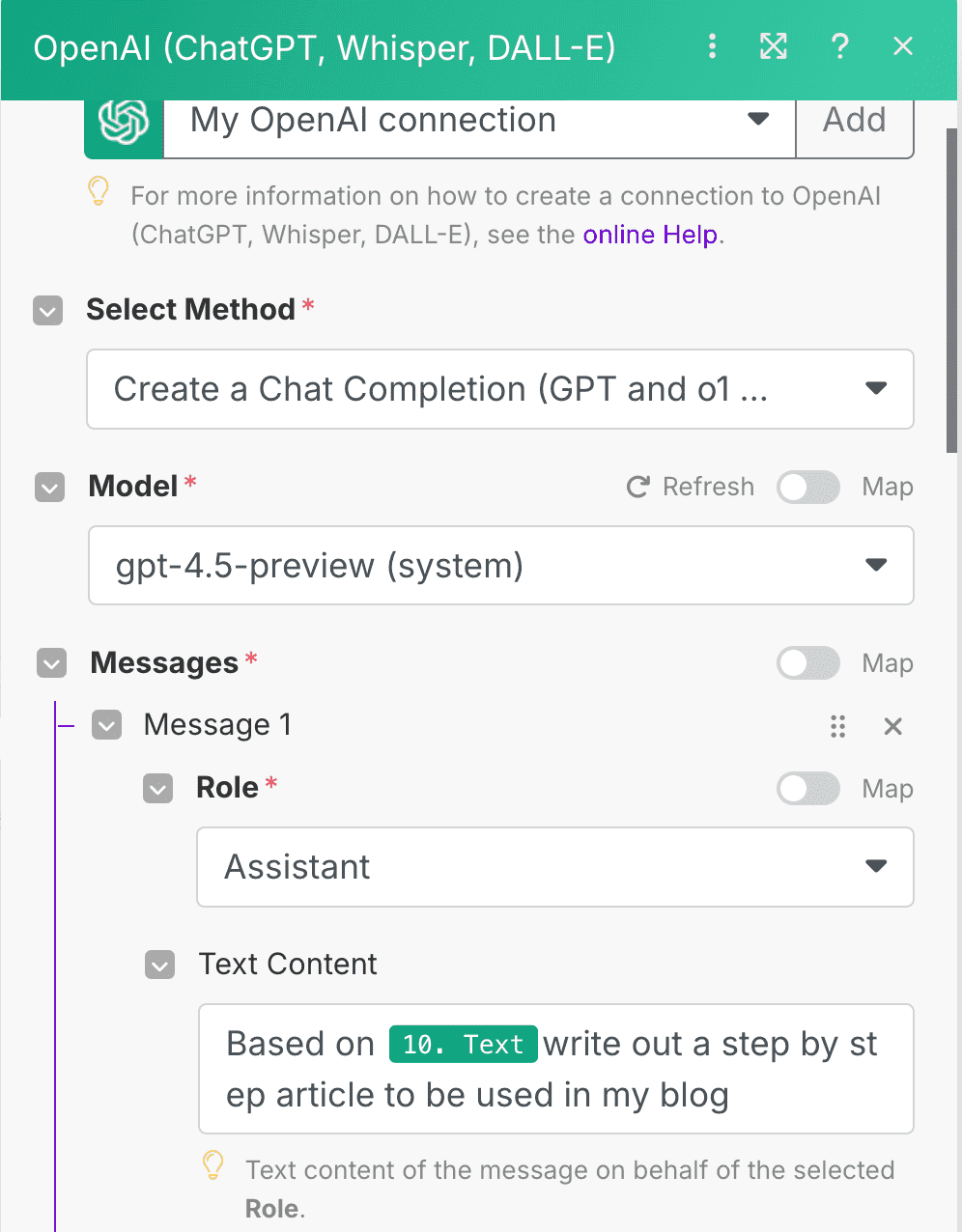
5. Generate a LinkedIn Post
To create a LinkedIn post, follow the same process:
- Add another Prompt Completion module in ChatGPT.
- You can use the prompt: “Based on this blog post, write an engaging LinkedIn post.” (you can customise this to your needs and make it more elaborate if needed)
6. Upload Content to Social Media
Now, it’s time to distribute your content.
- YouTube Upload:
- Add the YouTube Upload Video module.
- Connect your YouTube account.
- Use the video’s file name as the title.
- Customize the description and publishing date.
- LinkedIn Post:
- Add the LinkedIn Create Post module.
- Connect your LinkedIn account.
- Other Platforms:
- Add any other platform integrations as needed (e.g., Facebook, Twitter, WordPress).
7. Store Data in Google Sheets
To track your content, add a Google Sheets module to log details of each automation run, including:
- Video file name
- Blog post title & content
- LinkedIn post content
- Video upload link
Testing & Running the Automation
Once everything is set up:
- Run the automation in Make.com.
- Upload a test video to the specified Dropbox folder.
- Monitor the workflow execution.
- Check Google Sheets for output logs.
- Review published content on YouTube and LinkedIn.
Final Thoughts
With this automation in place, you can streamline content repurposing and maximize the value of your videos. Whether you’re a digital marketer, content creator, or business owner, this workflow saves time, ensures consistency, and enhances your content marketing strategy.
Want to implement this for your business? Let’s talk!