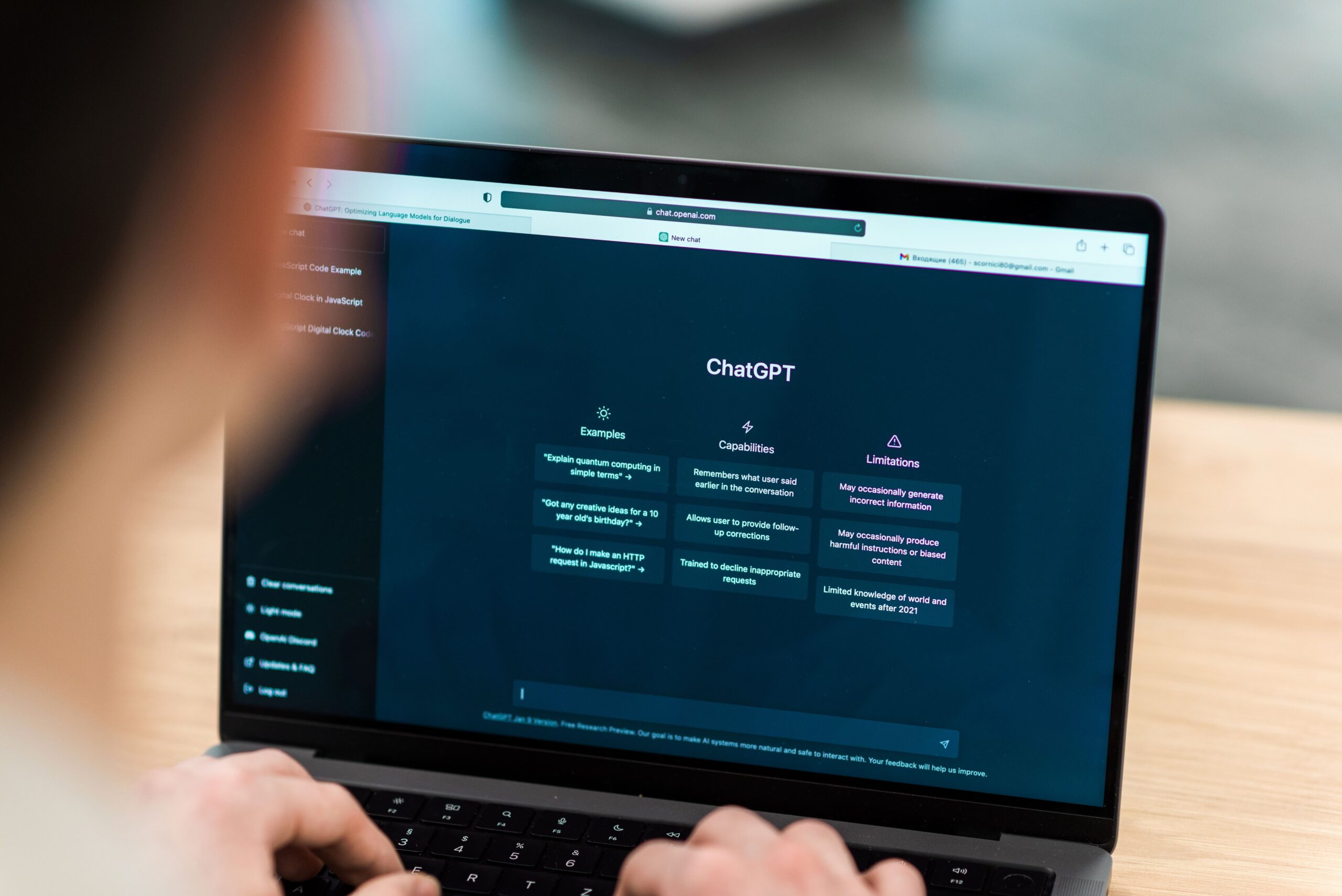I will not waste your precious time by explaining what ChatGPT is or how it is going to completely revolutionise the way we work. Instead, let’s immediately dive into how we, digital marketers, can apply it to make our everyday tasks more efficient.
1) Integrate ChatGPT in Google Sheets
We are all already very familiar with the current ChatGPT chat format that can be accessed by navigating to chat.openai.com. But did you know that you can integrate ChatGPT inside your Google Sheet to create dynamic formulas to create:
- Metadata
- Product description for E-commerce
- Google Ads Headlines
- Google Ads Description
- Much much more
The integration is extremely simple, just follow the steps below:
1) Navigate to Google Apps Script within Google Sheets (Go to Google Sheet → Extensions → App Script)
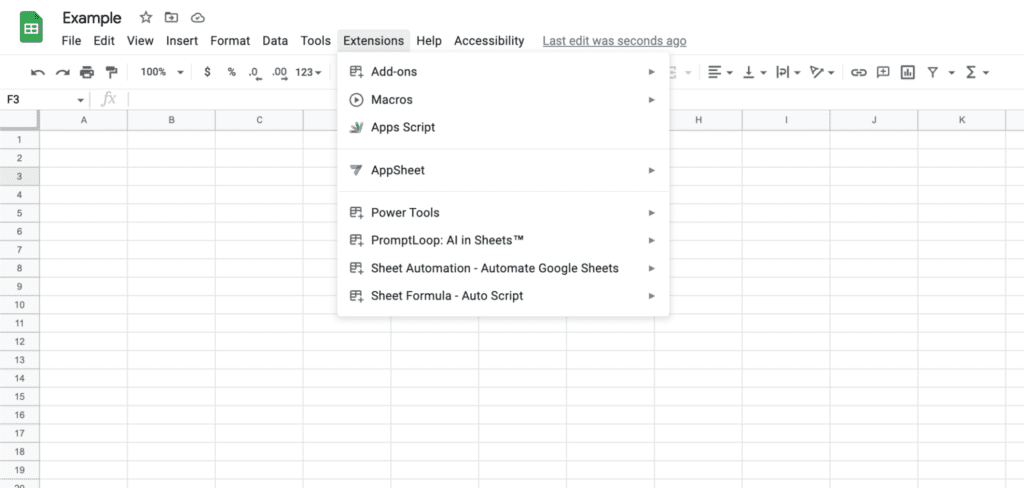
2) Copy and paste this code into your Google Apps Script Project
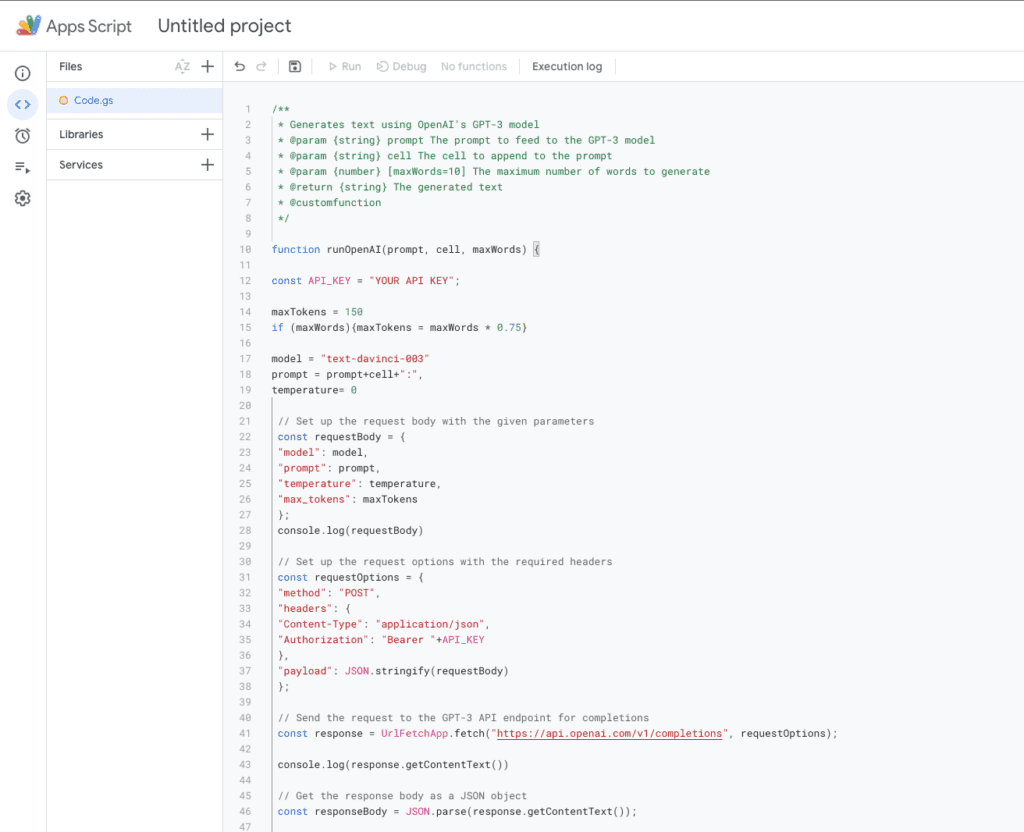
3) Fetch your API KEY
You will notice that in the script in line 12 you need to replace the text “YOUR API KEY” with, well, your API Key.
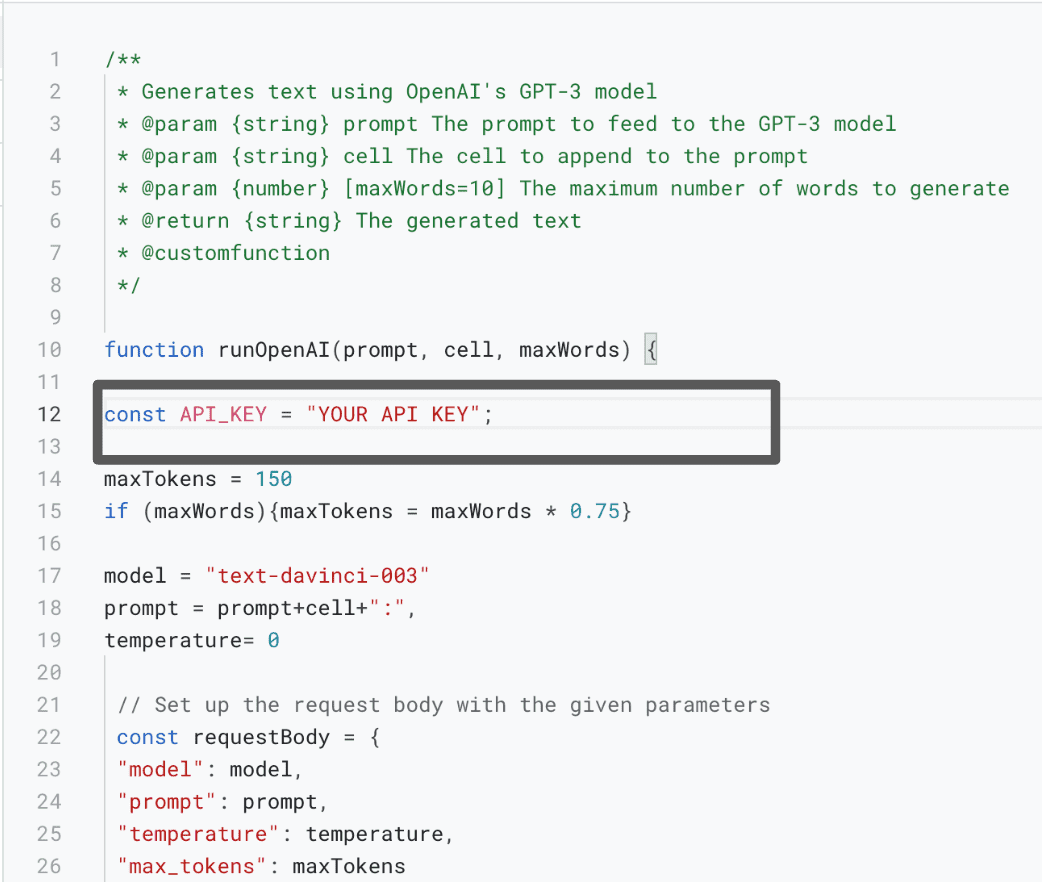
In order to retrieve your API KEY navigate to Sign-Up to Open AI. On this page you will be able to create a secret Key.
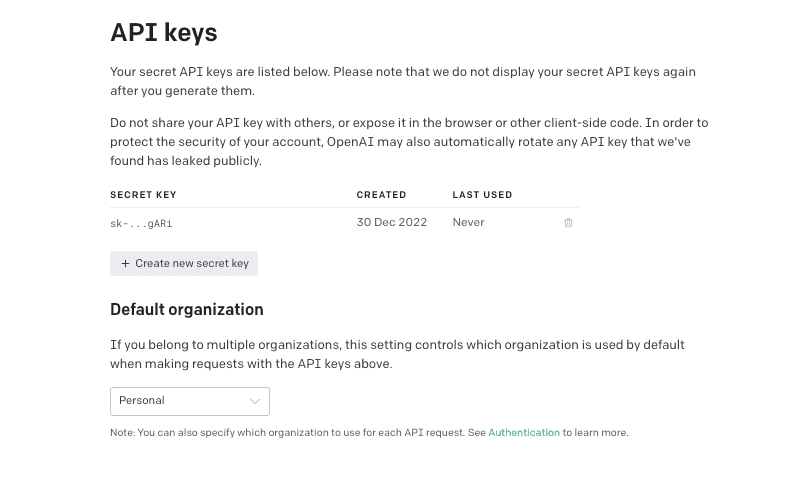
Please note that once the secret Key is created you will only be able to visualise it once, so make sure that you save it.
5) Paste your key inside your Apps Script project, replacing the text “YOUR API KEY”
6) Save your project and go back to the Google sheet
7) You are now ready to use the “=runOpenAI()”
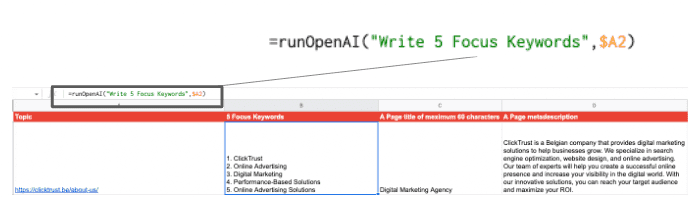
As we said before, you can now use it to create dynamic formulas to generate:
- Metadata
- Product description for E-commerce
- Google Ads Headlines
- Google Ads Description
- Much much more
2) Create Google Sheets Scripts to automate processes
As most of us use Google Sheets to monitor the performance of our campaigns or accounts, it is always good to have certain tools in place that help us make sure that everything is in order.
Google Sheets scripts are pieces of code that can be used to automate and extend the functionality of Google Sheets. You can use scripts to create custom formulas, build custom menus and dialogues, and more. Some common uses of scripts in Google Sheets include:
- Automating repetitive tasks
- Importing data from other sources (e.g. a website or a database)
- Exporting data to other formats or locations (e.g. a CSV file or a database)
- Performing calculations on data in the sheet
- Modifying the appearance or formatting of the sheet
As Google Sheet Scripts are based on Javascript, and not all Digital Marketers are able to write the language, most of us had always had to rely on developers. It is no longer the case. If you describe well enough what needs to be done, ChatGPT will most likely be able to help.
Let me give you an example. When managing an account, it might happen that you monitor your account budget by using a table looking like this:

This is obviously a simplified version. It could be useful to receive a warning if there are specific issues with the account or the budget. I, therefore, asked ChatGPT to create a Google Sheet script that sends an email to the owner of the account based on certain parameters:
- There are less than 7 days left to the end of the campaign and my budget surplus is higher or lower than 2000
- The surplus is higher than 3000
- Account has 0 Impressions
Prompt
Write a Javascript code for Google sheets that automatically sends an email to Column C if there are less than 7 days left to the end of the campaign (column F) and my budget surplus (column I) is higher than 2000, the surplus is higher than 3000, the account has 0 Impressions (Column H).
Within five seconds I had my script written and once implemented and run, I was very pleased to see that it worked correctly and I received 3 emails stating what is wrong as Subject of the email.
If you want to have quick access to the spreadsheet and the script, please sign up with your email address.
3) Compose Spreadsheet Formulas
Many of us use Excel or Google Sheets as part of our daily work. It can be time-consuming to search for the right formula and figure out how to use it, but ChatGPT can make it easier. Simply ask ChatGPT for a formula, just like “Google Sheet formula which copies all rows from sheet1 where column ‘A’ contains the word ‘Client 1′”, and you’ll quickly get the solution you need.
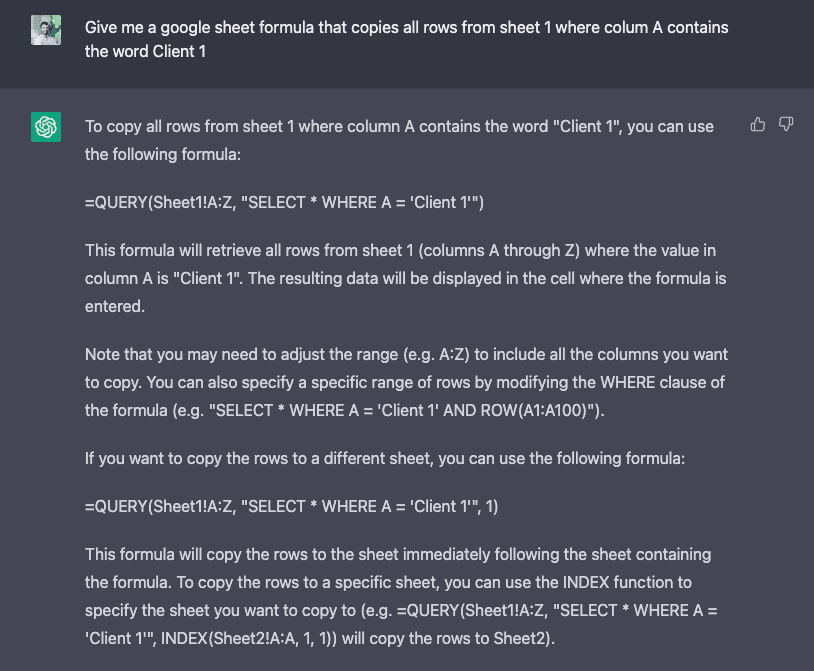
4) Debugging HTML Code in GTM (or anywhere)
If you are a PPC marketer or SEO professional without access to a web developer, it can be difficult to correct a potential error that you are using in the custom HTML code for a tag in GTM. You can now ask ChatGPT to do it. I purposely created an error in the Global Site Tag of our account in GTM by removing some information from the code, so that when I run the previous, I received this error message:
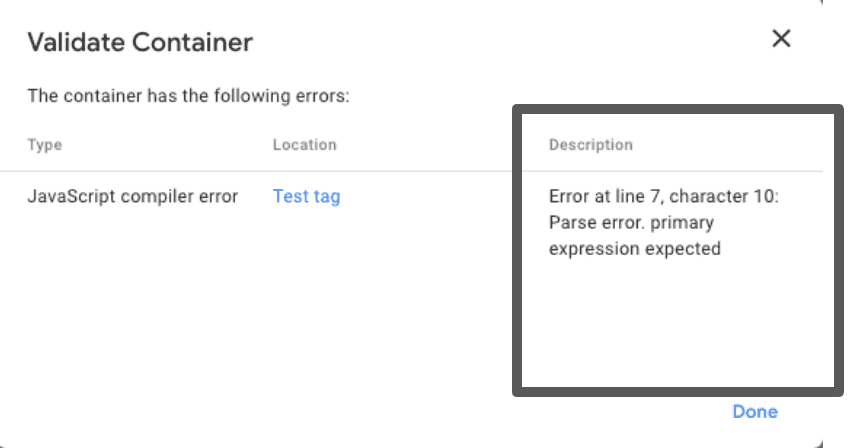
I copied the code and the error message in ChatGPT and received the following response:
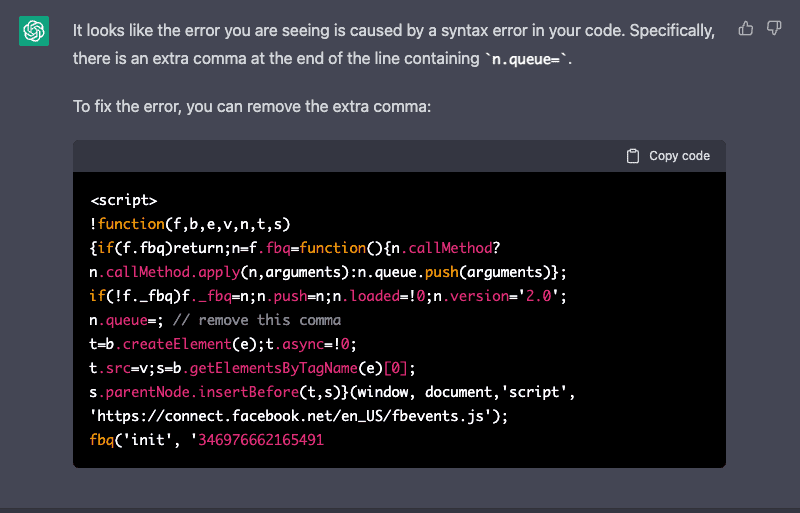
I tried the code again and I now see that my Tag has fired correctly:
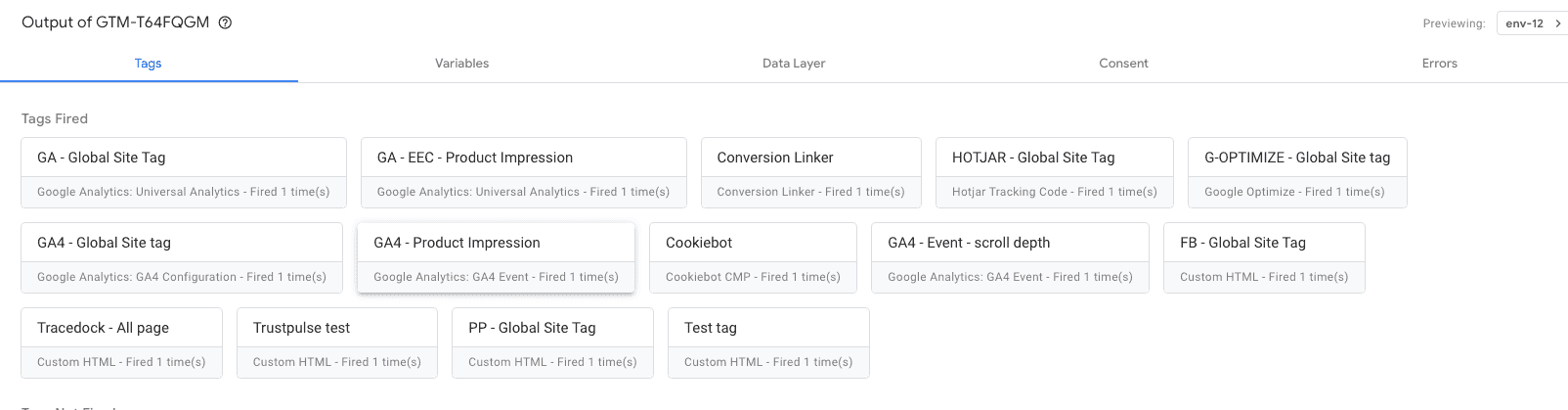
5) Creating custom HTML/Javascript in GTM
Since ChatGPT can create Javascript code to create scripts for Google Sheets, I figured that it could do the same in GTM. I then asked ChatGPT to create a custom Javascript code to calculate the total value of ATC. Upon receiving the code in the chat, I pasted it in GTM:
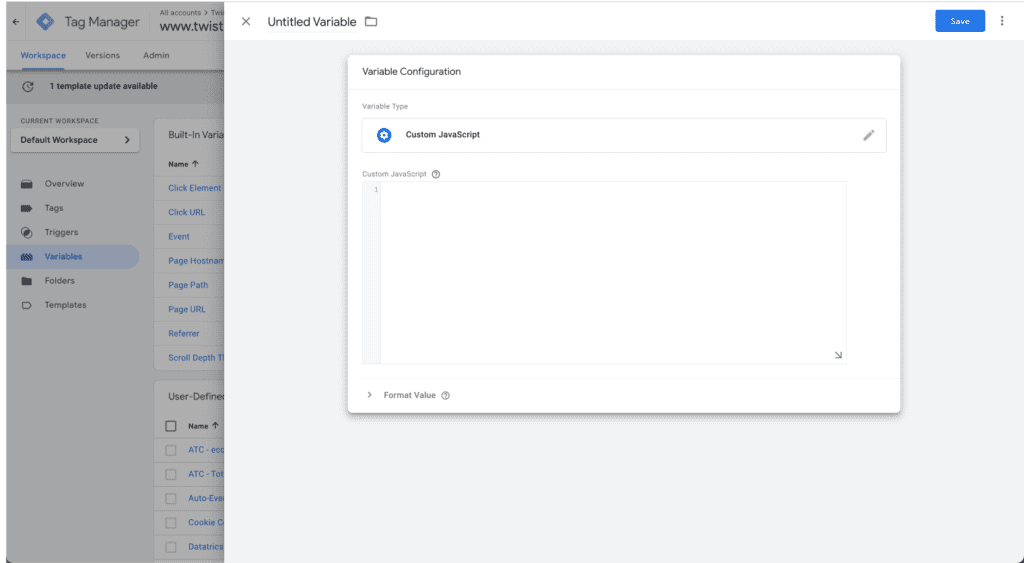
And once I previewed it and checked the variables, I can see that the Total ATC Value for the Custom Javascript Variable that I have just created matches with the value of the ATC.
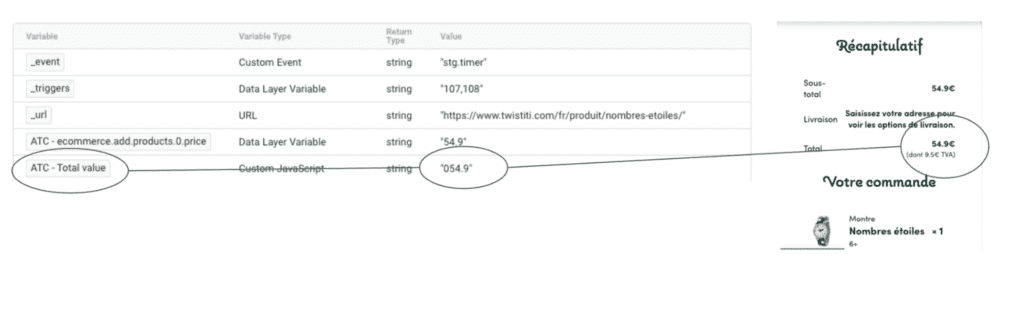
6) SEO
Create Crawl Directives For Robots.txt
Most websites do not need to make changes to their robots.txt file, but when it is necessary, it requires expertise in robot commands to create the appropriate rules for crawling and blocking. For instance, you might want to prevent certain directories from being crawled while still allowing access to subdirectories within them. ChatGPT can assist in developing these advanced rules for robots.txt to customize crawling and blocking.
Prompt
Create a robots.txt file which blocks Google from crawling the /assets/ directory, but allows crawling the /assets/javascript/ directory.
ChatGPT Response:
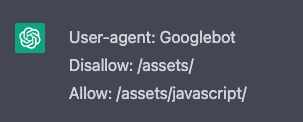
Create canonical tags for your website
Canonical tags are a type of HTML tag that are used to indicate the preferred or “canonical” version of a webpage to search engines. They are used to prevent issues with duplicate content, which can occur when the same content is accessible through multiple URLs. By using canonical tags, webmasters can tell search engines which version of a page should be considered the original or “canonical” version, and should be indexed and returned in search results. This helps to prevent issues with duplicate content, which can dilute the authority of a website and make it more difficult for search engines to determine which version of a page should be ranked for specific keywords.
Prompt
Create a self-referencing canonical tag for clicktrust.be and explain where this needs to be added
ChatGPT Response:
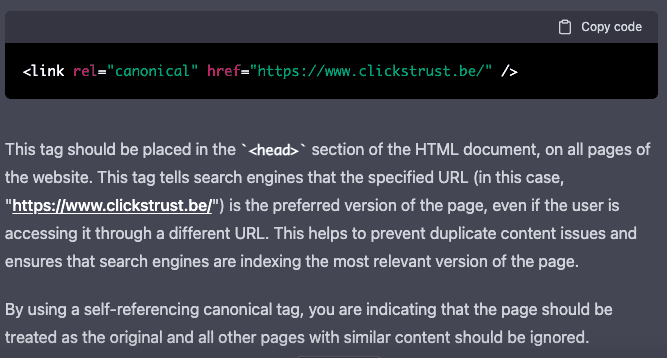
Create JSON-LD Schema
Since the introduction of JSON-LD in 2010, various generators have been developed to assist SEOs in creating schema markup without the need for coding. These generators, however, rely on a pre-existing understanding of the necessary schema. With the help of ChatGPT, SEOs can now easily create schema markup by simply providing the relevant information about the website or content.
Prompt
Generate JSON-LD schema for a local business named Joe’s Bikes at the address 1234 Rue du Bruxelles with the phone number +32 123 123 123.
ChatGPT Response:
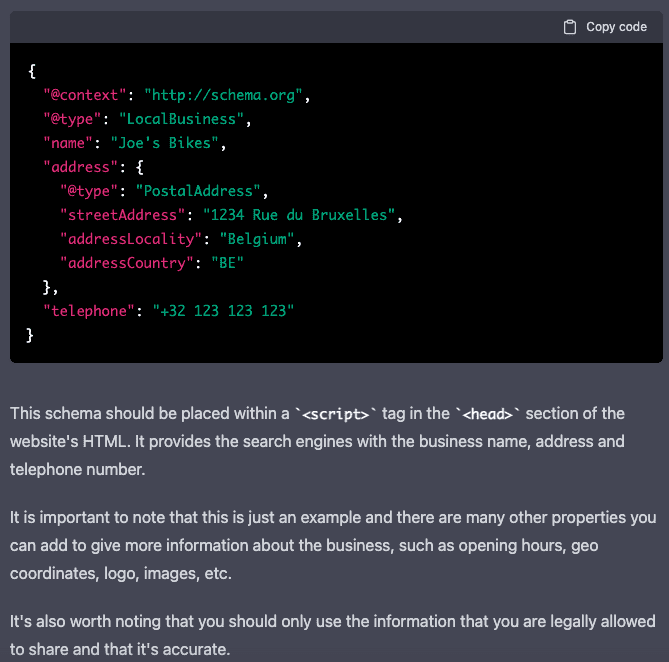
Create hreflang for your website
Hreflang is an HTML attribute that helps search engines understand the language and regional targeting of a webpage. This attribute is used to serve the correct language or regional version of a webpage to users based on their location or browser settings. It is important for SEO as it helps search engines to serve the correct version of a webpage to users, which can help improve the user experience and increase the chances of the webpage ranking well in search results.
Prompt
Create an hreflang for clicktrust.be for country belgium and language French
ChatGPT Response:

Create Robots Meta Tags
Using a tool to automatically generate the perfect meta robots tag for SEO can be helpful, but sometimes it may be more convenient to directly tell ChatGPT what you want in a single command instead of going through a list of options within the tool.
Prompt
Generate a robot’s meta tag allowing a page to be indexed, links to be followed and that limits the number of characters in the text snippet to 55.
ChatGPT Response:

Asking for suggestions on SEO optimizations
Prompt
Can you give me code examples to help me improve the SEO of clicktrust.be
ChatGPT Response:
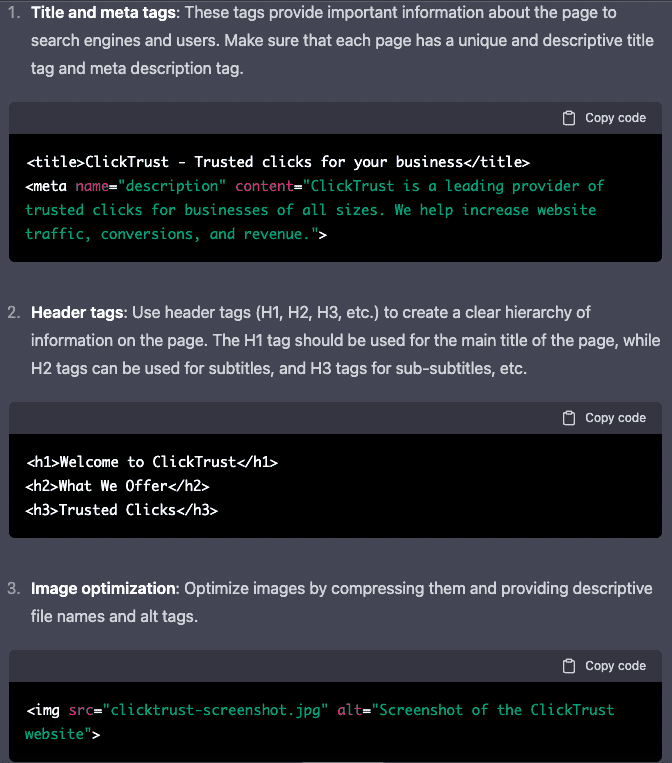
Recevez notre newsletter &
nos insights
Nous approfondissons les sujets brûlants du marketing numérique et aimons partager.