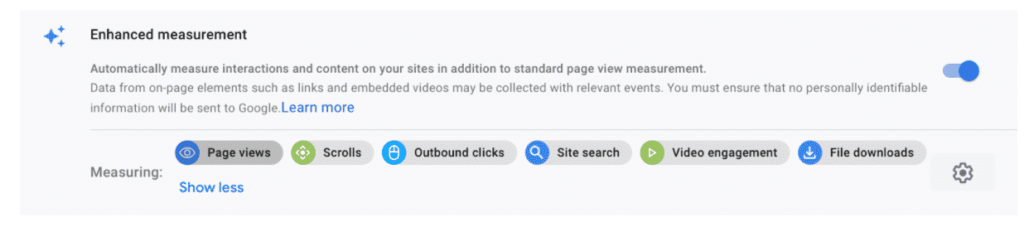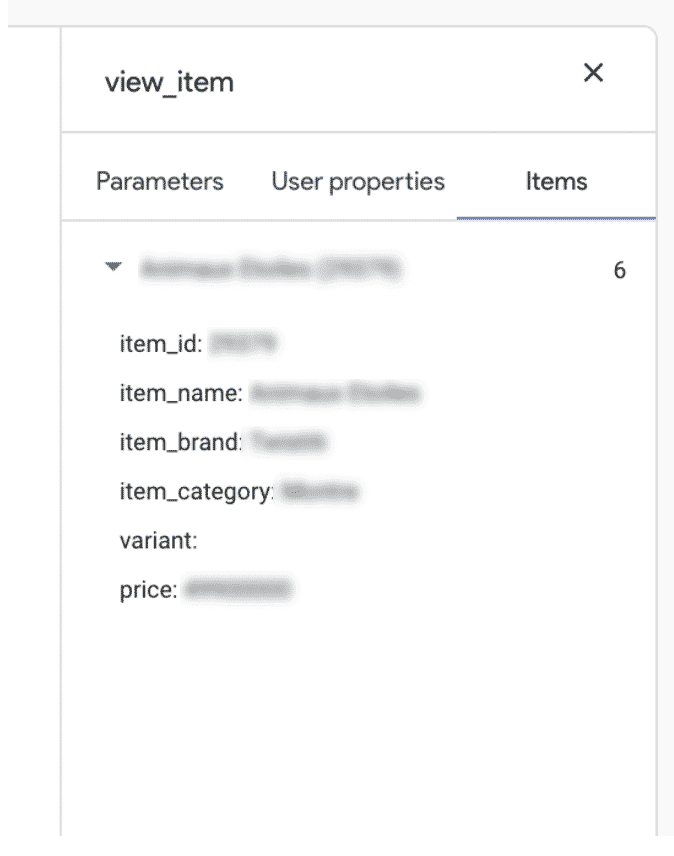You probably heard about Google Analytics 4 right?
It has been THE headline for the past few weeks.
A lot of articles about GA4 have been written, mostly regurgitating the info from the Google documentation.
We took 12 real questions we received from clients/colleagues about the new GA4 that we answered with actionable insights.
1) Do I need to redo my tagging for GA4 ?
2) What are those pre-made events? I didn’t set them up.
3) I don’t find the standard reports I used to have on the left side panel.
4) Goals, where are my goals?!
5) Where are my audiences and how do I manage them?
6) I see my payment methods showing as a referrer. Where can I find the referral exclusion list?
7) Where do I find the checkout behaviour and shopping behaviour?
8) Speaking about datalayer, do I need to adapt my datalayer to work with GA4?
9) How to use the debug mode to test events and conversion?
10) Data Deletion request, What is this?
11) Assisted conversion, Time lag, and Model comparison tool. Where are they?
12) Is GA4 Still Cookie-based?
The big concept behind GA4
The main concept of the new version of analytics is “Everything is EVENT-based”.
“Yeah, I know what events are, I’ve been using them for years in analytics”.
That’s fair. But you’re not in Universal Analytics anymore. It’s time to accept it and see things differently.
Remember event tracking in Universal Analytics. You had three levels to define your data: event category, event action, and event label. Custom Dimensions/metrics were used to get more data and flexibility in the tracking.
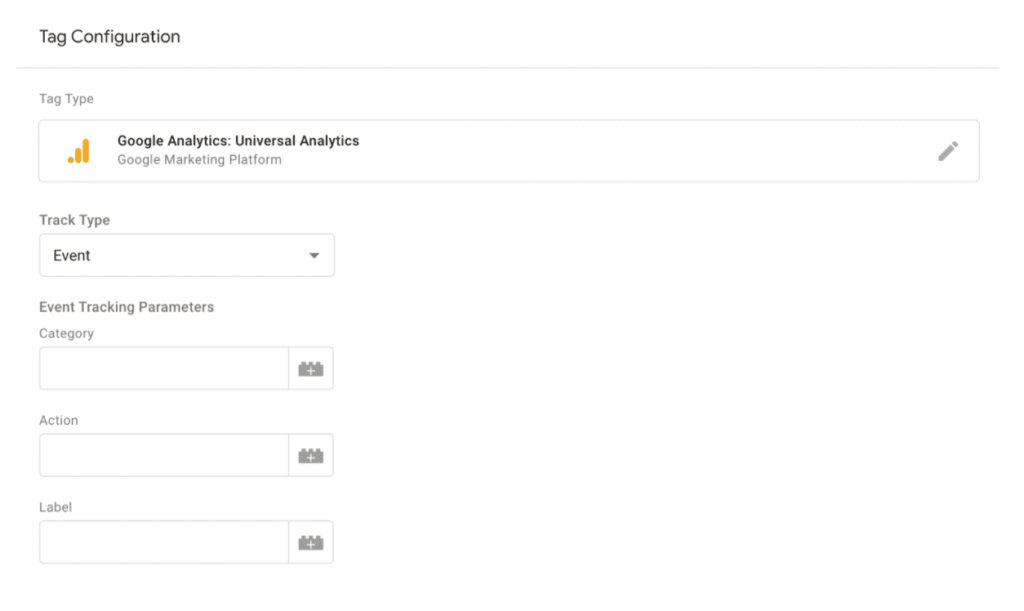
This is gone.
In GA4, every action on the website (hit) is an event. You can add up to 25 parameters to that event. That’s exactly why GA4 is very powerful and flexible. You’re no longer limited to “Category – Action – Label” and custom dimensions.
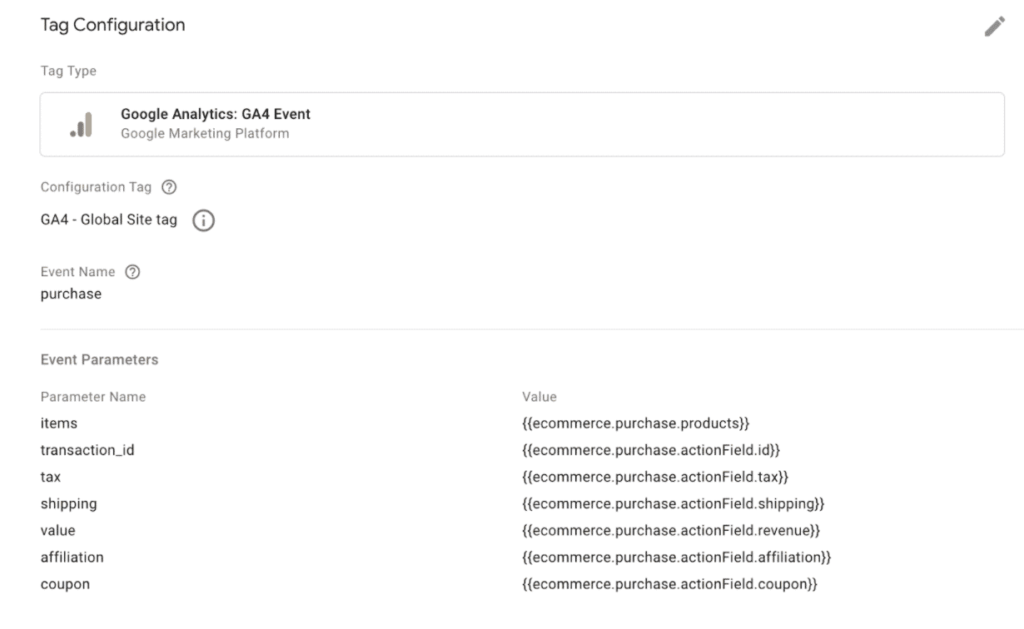
Once you grasp that concept, you’ll understand the potential of GA4.
GA4 vs UA in 12 practical questions.
Most of the answers will include Google Tag Manager. If you are not using Google Tag Manager, the setup is still possible but you are missing a lot of very handy features for setup and debugging.
1) Do I need to re-do my tagging for GA4?
Yes, you do.
Don’t get fooled by the “Upgrade to GA4” button.
It will just create a parallel view of your universal analytics view.
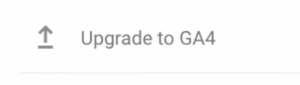
You have to install the GA4 Configuration tag in Google Tag Manager
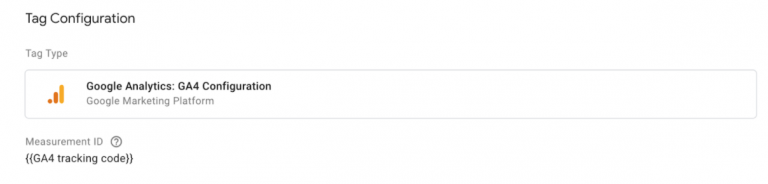
and setup again your custom events as GA4 event tags.
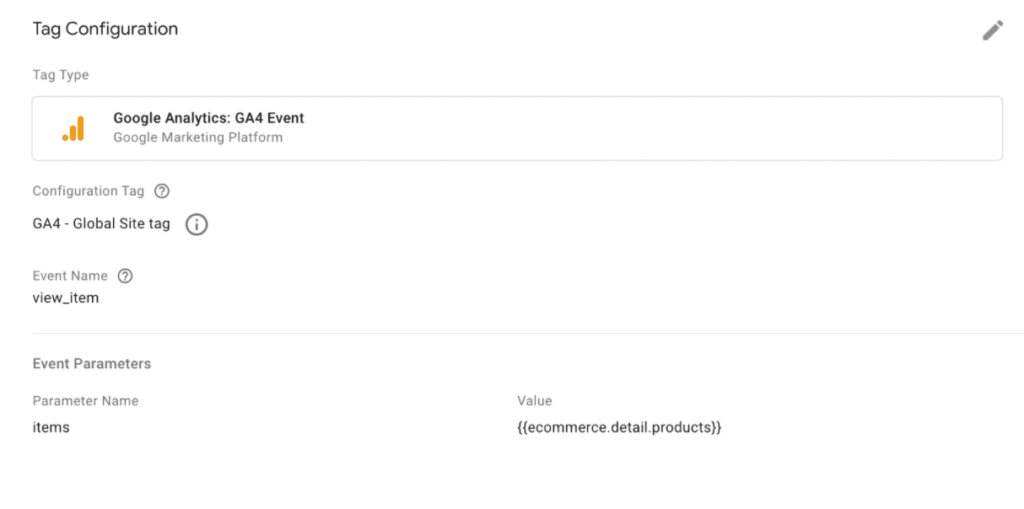
2) What are those pre-made events? I didn’t set them up.
Those are events automatically created in GA4. It’s a new feature called “enhanced measurement” that sets up events based on simple user actions on a website.
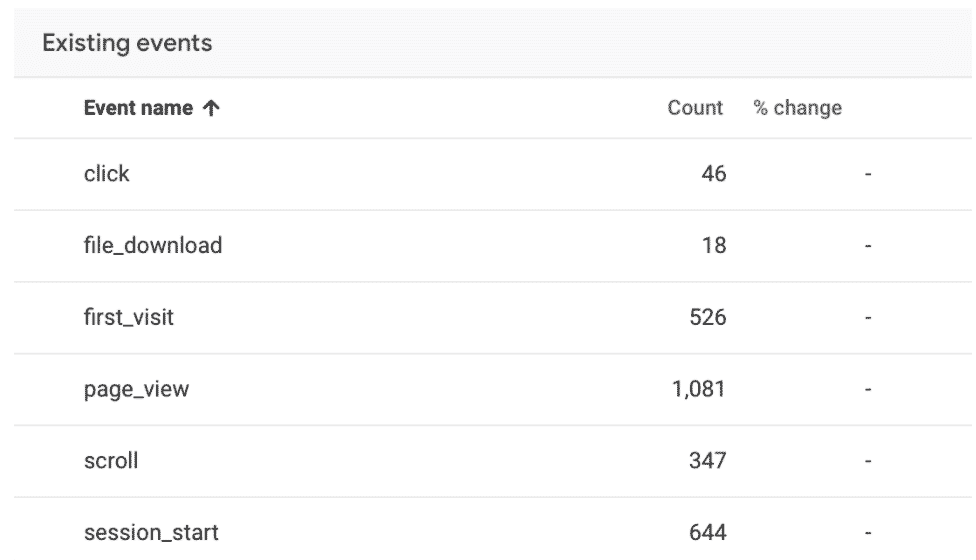
3) I don’t find the standard reports I used to have on the left side panel.
Even though you have some out of the box high-level overview report left, GA4 wants you to use the new analysis panel to create your own reporting views with the data you need. It’s a good exercise to really think about the data you really need to display.
Explore > Analysis > Analysis hub
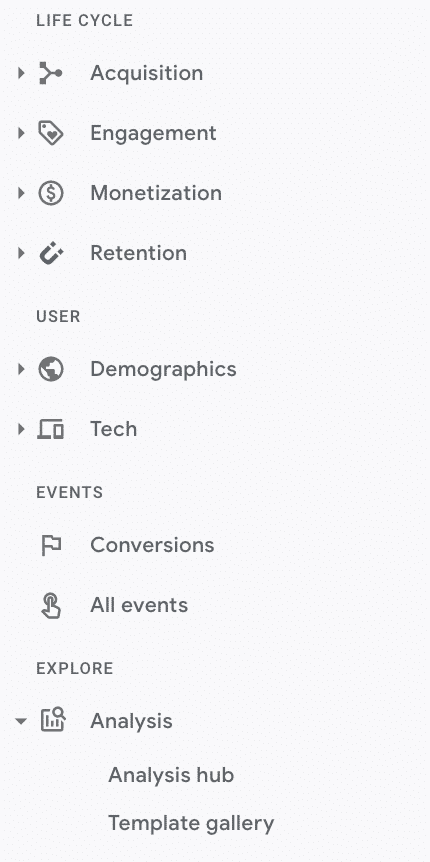
4) Goals, where are my goals?!
Goals have been rebranded to “Conversions”. While in the past you had to create them manually, you find in GA4 a simple toggle that allows you to turn any event into a conversion.
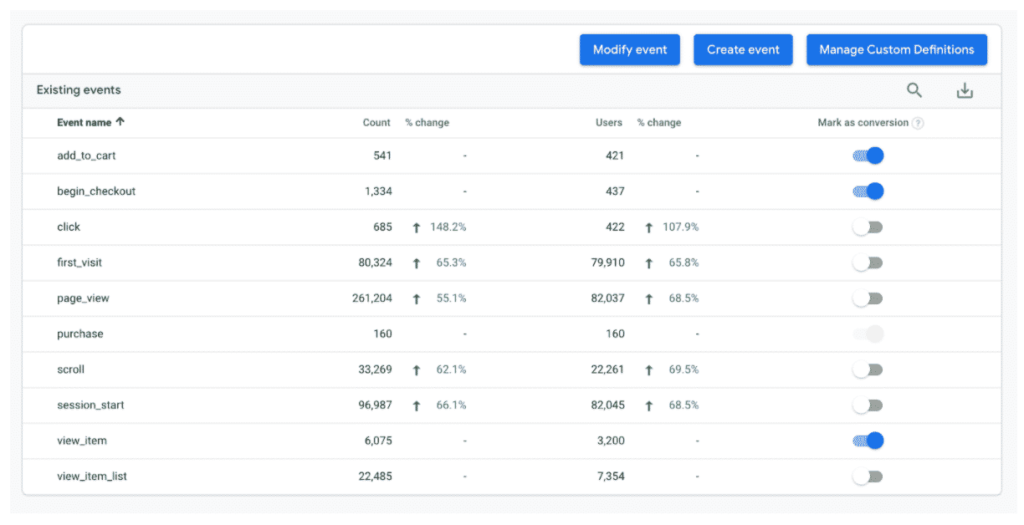
5) Where are my audiences and how do I manage them?
Audiences now lie at the bottom left of your main dashboard view. The audience creation process is way more flexible and efficient than Universal Analytics.
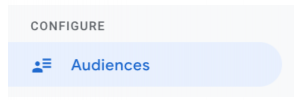
GA4 displays some quick and easy options to create an audience using pre-made templates.
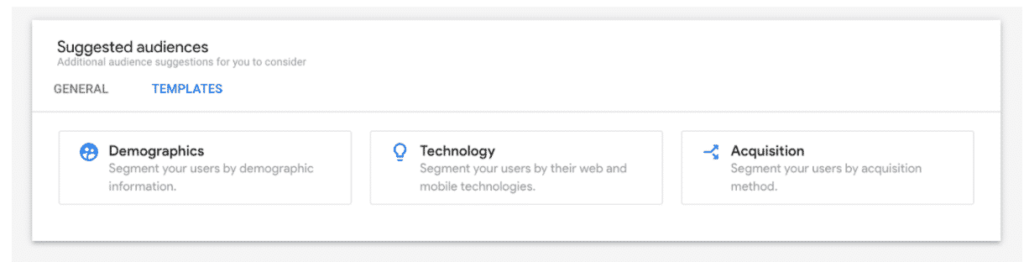
You can naturally create condition-based audiences based on dimensions, metrics and your events. You can still create audiences based on a funnel you define. The good news is that you have that nice display graph showing the audience size.
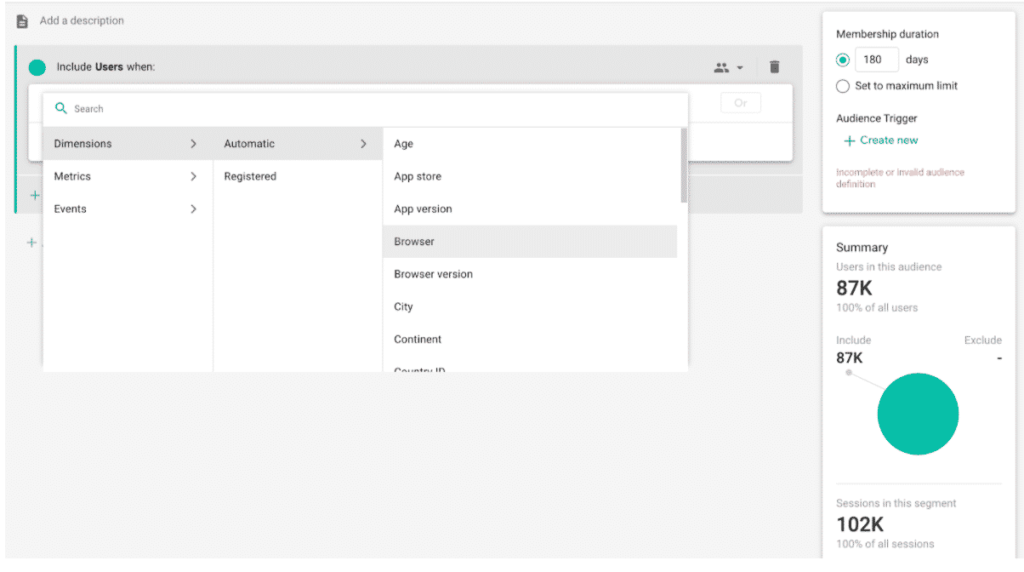
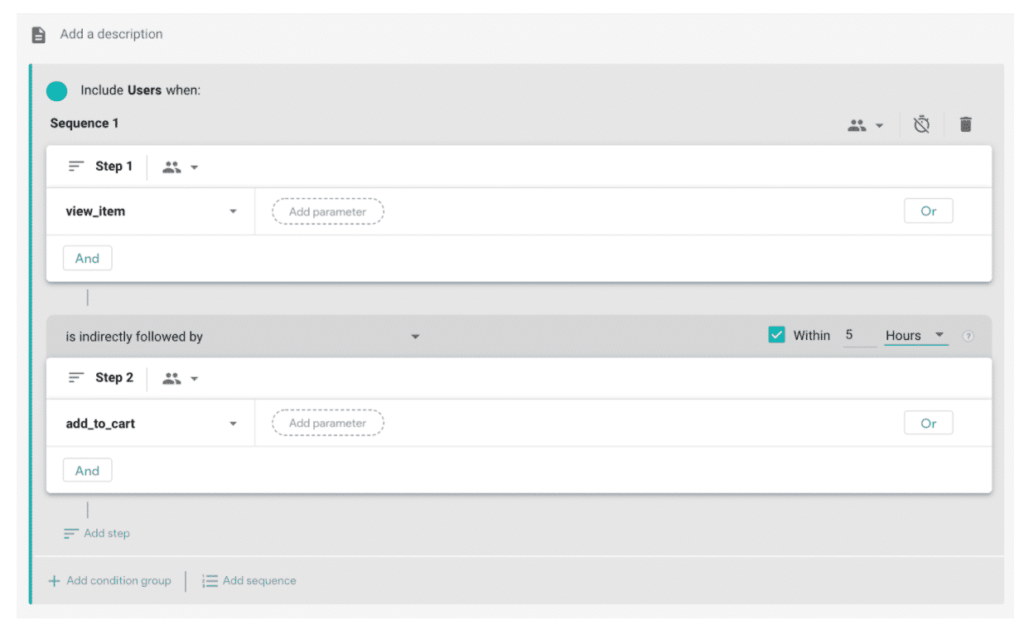
Finally, you can also create audience triggers that basically create an event when a user match the conditions and enter your audience. Let’s use a simple use case as an example. You create an audience of high-value customers. (Condition: LTV > 200€).
You set-up your audience trigger every time a user enters your “high-value customers” audience. An event will be activated every time a user enters your audience, so you can use it as a conversion and simply report the number of new “High-value customers” generated on a period of time.
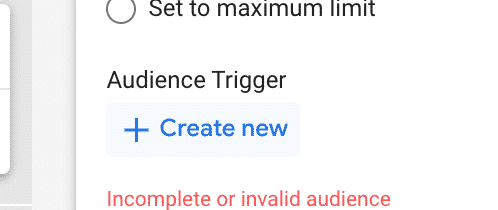
6) I see my payment methods showing as a referrer. Where can I find the referral exclusion list?
Unfortunately, GA4 is still beta and some features are not yet available like the referral exclusion list. That’s why it’s still very important to keep Universal Analytics in parallel.
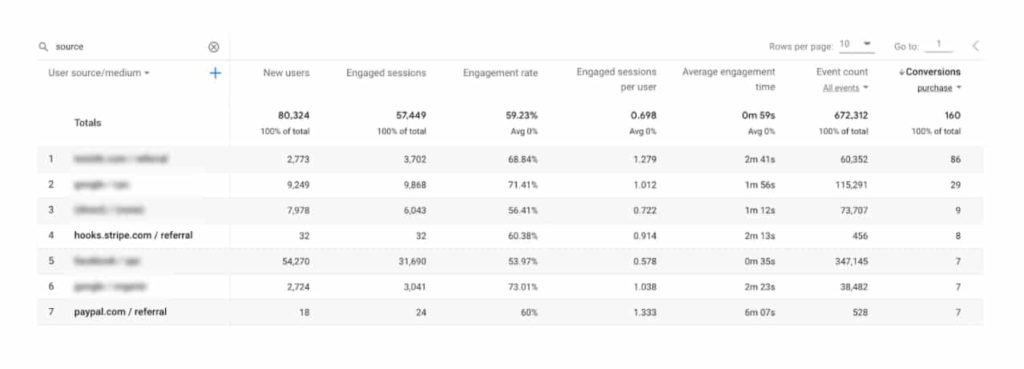
7) Where do I find the checkout behaviour and shopping behaviour?
As mentioned, the out-of-the-box reports are gone. You don’t have the shopping behaviour report like you use to have anymore. You have to manually create your funnel visualization in the analysis panel.
Before
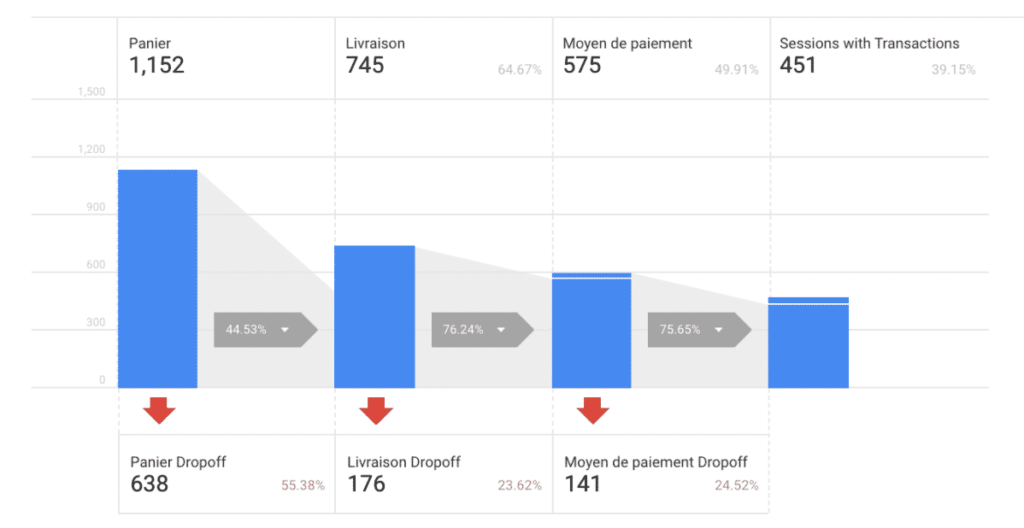
After
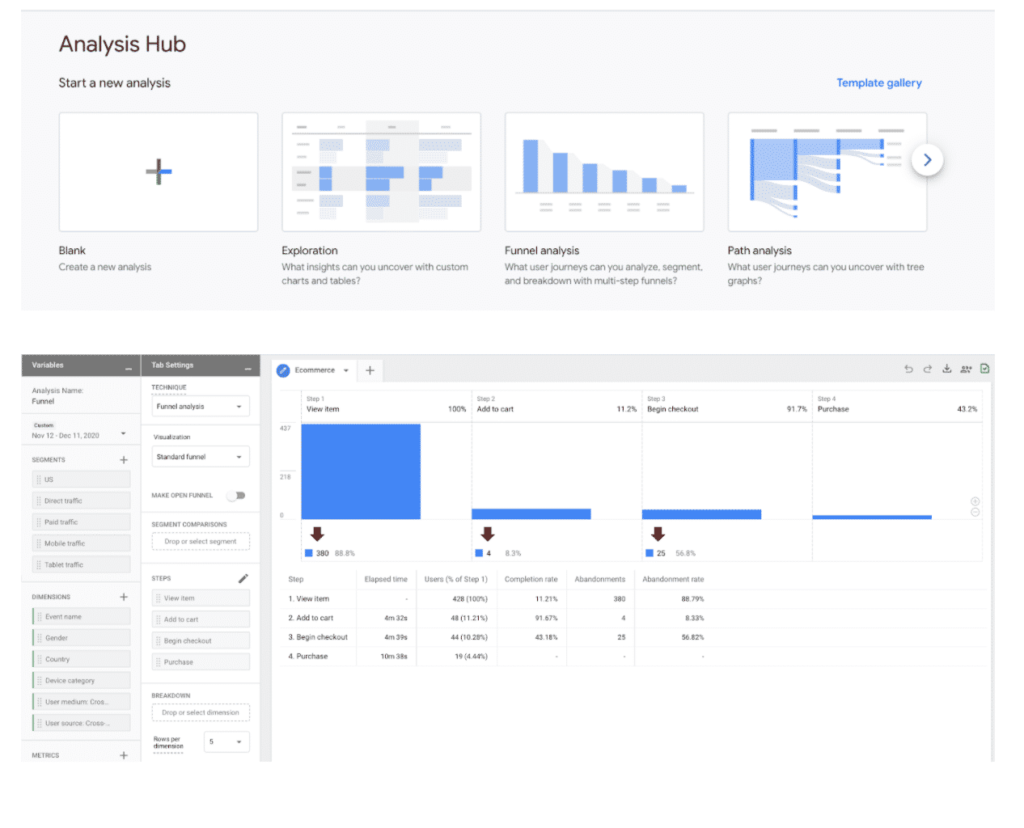
Regarding the checkout behaviour, you have the possibility to create specific datalayer events for your checkout steps.
Then once again create your own funnel visualization in the analysis hub. Note that there are no other out-of-the-box events than these 4. If you have more events in your checkout, you have to create them as custom events.

8) Speaking about datalayer, do I need to adapt my datalayer to work with GA4?
Yes and no.
Ideally, yes. Google provides in-depth documentation to adapt the datalayer for GA4 in their Ecommerce GA4 Developer Guide.
You can also decide to migrate from “enhanced e-commerce” using the datalayer variables you already have in your implementation in Google tag manager.
We suggest using the custom GA4 template created by Simo Ahava that will basically map your current “Enhanced-eCommerce” parameter into the format required by the items parameter in GA4 e-commerce.
See the in-depth implementation guide of Simo Ahava about GA4 implementation/migration for e-commerce.
9) How to use the debug mode to test events and conversion?
The new Google tag manager debug mode is very powerful. Thanks to the GA4 integration, you can debug Analytics “hits” directly in a separate tab.

Once you use the tag manager preview mode, you can go to the debug view directly in GA4 interface where you can see all your hits, events and conversions.

By clicking hits or events, you can see all the parameters passed to GA4 which is extremely useful for debugging.
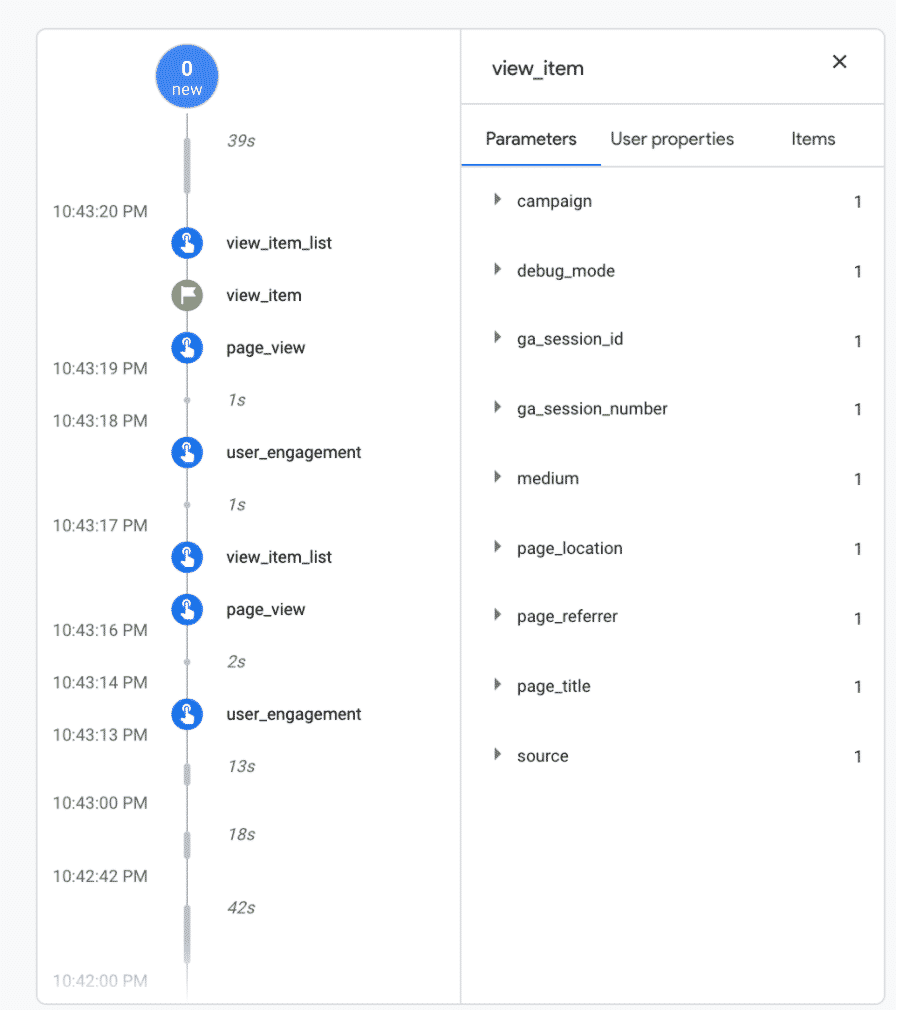
10) Data Deletion request, What is this?
It’s an AWESOME feature allowing you to, as Krista Seiden says:
“Do surgical deletion of just certain pieces of data, all within a simple UI.” Think of the use cases here… wrong campaign data, gone. Weird parameters or a single line item of PII, gone. This. Is. Huge.!!!
More information in Krista Seiden’s blogpost on data deletion in GA4.
That can be very useful to delete test events (conversion) from your data.
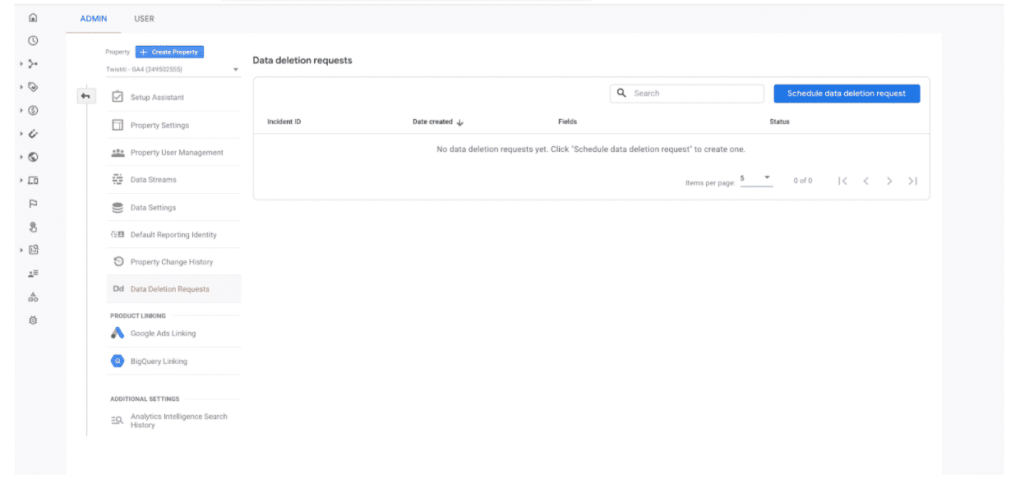
11) Assisted conversion, Time lag, Model comparison tool. Where are they?
Those out-of-the-box reports have been skipped like a lot of legacy report from UA. We don’t have a lot of information so far on how to pull that data in GA4.
12) Is GA4 Still Cookie-based?
Google Analytics 4 is still cookie-based but google confirmed GA4 should work in the future without tracking cookies and user_ID using the data from Google signals and machine learning. Not a lot of information has been released yet.
Conclusion about GA4
• Do I need to set-up GA4? Yes. It’s the future of analytics. We won’t be surprised if Universal Analytics is being sunset in the coming months/year.
• Do I still need to set up UA then? Yes. Keep the setup in parallel of your GA4 implementation for the reason listed above.
• Is it hard to setup? Using Google tag manager, GA4 is not much harder to set up than Universal Analytics, but it requires more work. Your tagging plan needs to be well thought off. When you had the category/action/label before, you have now to define your own naming convention. A lot of work needs to be done as well to create the analysis views you need for reporting and performance analysis. Remember, most of the out-of-the-box reports are gone.
Contact us for your next GA4 implementation.
Get our ramblings right in your inbox
We deepdive into hot topics across digital marketing and love to share.